
Last year was our first year to try out digital portfolios with our first graders and it was an absolute SUCCESS! It gives the kids the opportunity to take ownership of their learning and choose what they are most proud of to add to their portfolios. If you are interested in trying these portfolios in your classroom, here is how you get started!
For grades K-2 it might be best to do it this way:
For these digital portfolios we use GoogleDrive. To avoid students logging in every time they want to add something to their portfolio, we made a separate email account that is only used for the portfolios. For example, if your name is Kate Smith, you might make an email account that says KateSmith2018DP@gmail.com. Next, you will want to go into GoogleDrive and create a folder for each of your students. Once this is done, go into each of the student’s folders and add these folders:
All About Me
Leadership
My Learning
WIGS (Wildly Important Goals)
Of course you can add whatever folders you want, but this is what we focus on. So now we are ready to get started filling the portfolios. What I have found that works best, is to have your students use an iPad when obtaining content for their portfolios. The reason I do this is because you can download the GoogleDrive app, login to the email you created for your class, and voila! Your kids are now able to take pictures of their work and directly upload it to the appropriate folder. After modeling this process, you can assign students jobs like “photographer” and go around to take pictures of kids work or assign the job of “techspert” to a student who can teach or remind classmates on how to use drive. If you wish to share their portfolios with their parents, they can see the growth and activities they are doing in the classroom.
For grades 3rd-5th it might be best to do it this way:
For these digital portfolios we use GoogleDrive. Students will need to have access to a device and the internet to create their portfolio. Instead of the teacher creating an account for the whole class the students will log in individually. So to get started, you will want all your students to log into their GoogleDrive to start creating folders. Here are the folders we set up but of course you can create your own to fit your classroom:
All About Me
Leadership
My Learning
WIGS (Wildly Important Goals)
So now we are ready to get started filling the portfolios. What I have found that works best, is to have your students use an iPad when obtaining content fo their portfolios. The reason I do this is because you can download the GoogleDrive app, students login to their accounts, and voila! Your kids are now able to take pictures of their work and directly upload it to the appropriate folder. After modeling this process, you can assign students as “photographers” and go around to take pictures of kids work or assign the job of “techspert” to a student is can teach or remind classmates on how to use drive. If you wish to share their portfolios with their parents they can see the growth and activities they are doing in the classroom.
“Show What You Know” & “Question Corner”
 Here is another trick and tip that I use in the classroom when creating student portfolios. I created a “Show What You Know” & “Questions Corners” area. Students have the opportunity to record their understanding of lessons verbally by recording themselves or take pictures of their completed work.
Here is another trick and tip that I use in the classroom when creating student portfolios. I created a “Show What You Know” & “Questions Corners” area. Students have the opportunity to record their understanding of lessons verbally by recording themselves or take pictures of their completed work.
Mounting the iPad to the wall is very simple. I put two clear command hooks facing down on the top and two command hooks on the bottom to hold it up. It is also very easy to slide in and out to look at and monitor what they are documenting. The posters above are FREE in my store. You can find these posters by clicking the photo on the left.
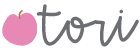








![Our FUN and FUNctional personalized stationery is the perfect go-to for expressing your gratitude, staying in touch and easy gifting for any occasion. Joy Creative Shop stationery features unique colors and clean, modern typography on lightly textured white cardstock. Product Highlights: -4.25 x 5.5 inches [A2] flat ca](https://i.pinimg.com/236x/27/4f/49/274f49c3872bd27b381c9b104bca6c0c.jpg)