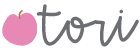You will need Google Slides to get things started. I first changed by the slide size to 11×8.5 inches. Next, I used a photo of my word wall from my classroom and dragged and dropped the photo onto the first slide. Then I made a slide for each letter of the alphabet. Now it’s time to start linking! You will now go to insert, shape, and make a square over the letter ‘a’ box on your picture. Now make it transparent without an outline. Right click the invisible box and click link. When you do this, it will give you an option to link to a slide in the presentation. Letter ‘a’ is slide 2 so you would link slide 2. Now when you go into presentation mode and click the letter ‘a’ it will go to the ‘a’ slide. You will continue making invisible boxes and linking the boxes until you get to ‘z’. Now you officially have a digital word wall!